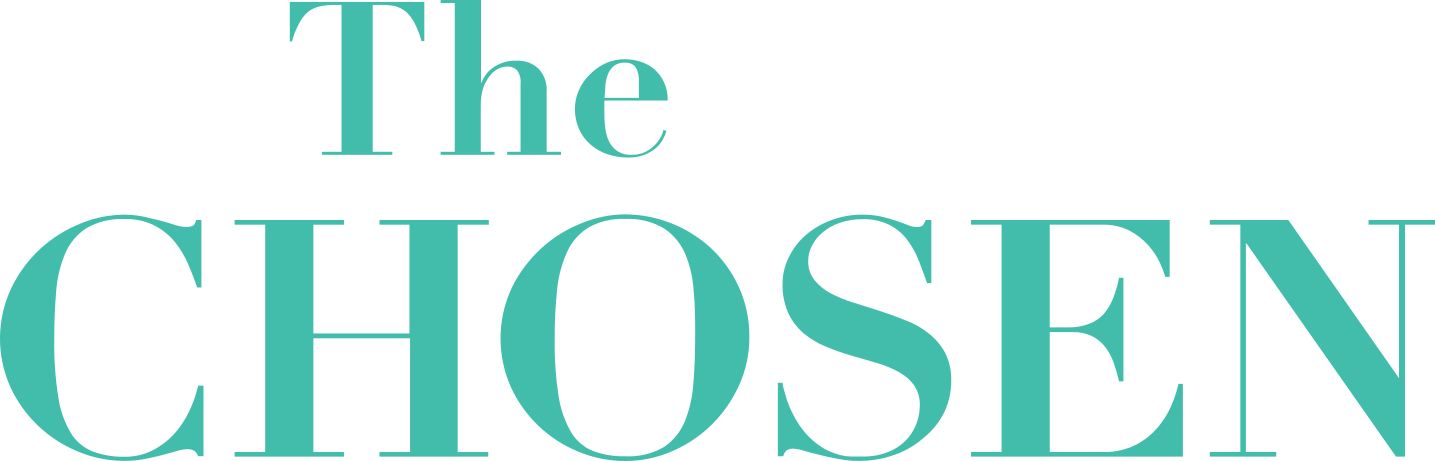How To Log In Using Google, Apple, or Facebook (SSO)Updated 15 days ago
Description:
The Chosen app supports logging in with Google, Apple, or Facebook — also known as Single Sign-On (SSO). This is the fastest way to create a new account using a login method you already trust. No new passwords, no extra steps.
⚠️ Important: If you already created an account using your email and password, you must continue using the “Continue with Email” option to log in. Switching to SSO is not currently supported for existing accounts.
📱 On Mobile (iOS & Android):
Open The Chosen app on your phone.
On the start screen, tap “Sign Up”.
Choose one of the following:
Apple (black button)
Google (white button with Google logo)
Facebook (blue button)
Or tap “Continue with Email” if you prefer email-based login.
If you choose a social provider (Apple, Google, or Facebook), you’ll be taken to a secure login screen.
Log in and approve access when prompted.
You’ll be automatically redirected and logged into The Chosen app.
📺 On TV Platforms (Apple TV, Roku, Android TV, Amazon Fire TV):
Open The Chosen app on your TV.
Select “Sign In”.
A QR code will appear.
Use your phone to scan the QR code or visit the short link shown.
On your browser, choose Apple, Google, or Facebook and log in.
Once complete, your TV will automatically log in.