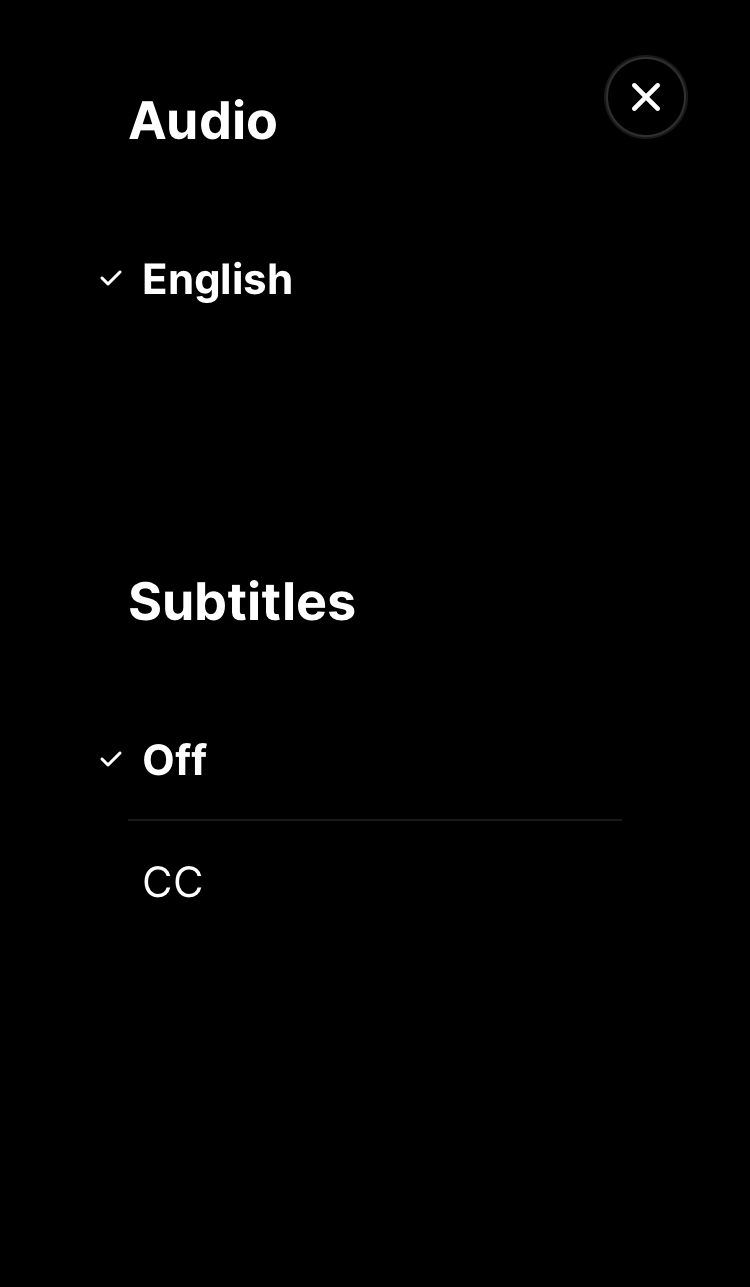How to Change the Audio Language or Subtitles (Closed Captions) in The Chosen AppUpdated a year ago
The Chosen App supports many subtitle and audio languages, with more coming soon. Read this article to learn how to change the audio language or subtitles (closed captions) in The Chosen App.
How to Change the Audio Language in The Chosen App
The Chosen is available in many audio languages.
To change the audio language in The Chosen App for iPhone:
Open The Chosen App.
Select the video you want to watch.
In the top right corner of the video player, select [...]
Select AUDIO & SUBTITLES, then select the audio language you want to use. If you don’t see the audio language you want, the language translation isn’t available for the video.
Click (X) in the top right corner after you have chosen your preferred language.
Now, your audio language preference is saved in the app, and your audio language preference is used each time you watch a video in The Chosen app.
When you watch a video that doesn’t have your audio language preference, the video uses the English audio language instead.
How to Turn On and Select the Subtitle Language in The Chosen App
The Chosen is also available in many subtitle languages.
To turn on and select the subtitle language in The Chosen App:
Open The Chosen App.
Select the video you want to watch.
In the top right corner of the video player, select [...]. Then select AUDIO & SUBTITLES, and chose the language of the subtitles you want to use. If you don’t see the audio language you want, the language translation isn’t available for the video.
Select the subtitle language you want to see with your video. If you don’t see the language you want, the subtitle language isn’t available for the video.
Click (X) in the top right corner.
Now, your subtitle preference is saved in the app, and you see your subtitle preference each time you watch a video in The Chosen app.
When you watch a video that doesn’t have your subtitle preference, the subtitles automatically turn off.
How to Turn Off Subtitles in The Chosen App
You can turn subtitles off when you don't need them.
To turn off subtitles in The Chosen App
Open The Chosen App.
Select the video you want to watch.
In the top right corner of the video player, select [...]. Then select AUDIO & SUBTITLES.
Select Off for Subtitles.
Click (X) in the top right corner.
Now, the subtitles are off.
To change the audio language/subtitles in The Chosen App for Android:
Open The Chosen App.
2. Select the video you want to watch.
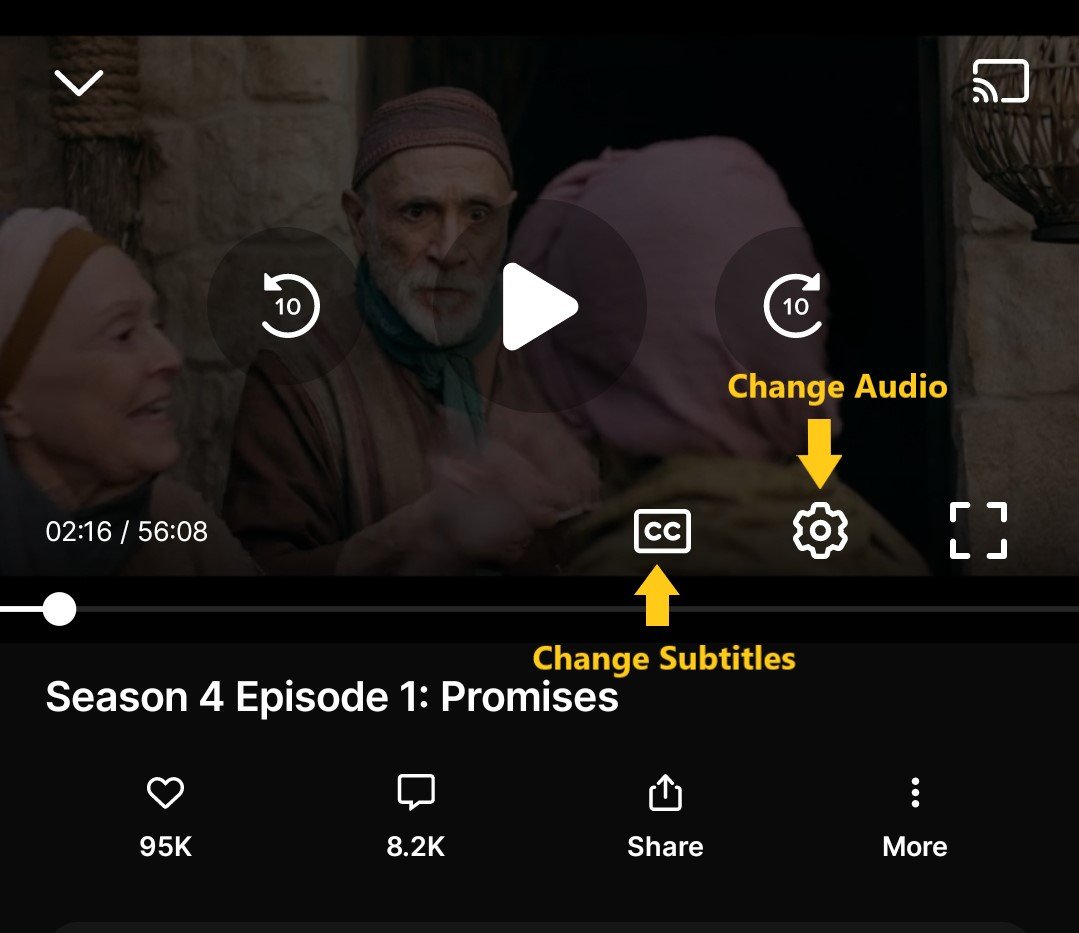
3. Select the settings gear to change the audio 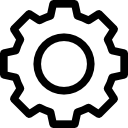
4. Select the Audio option.
.jpg)
To change subtitles, select 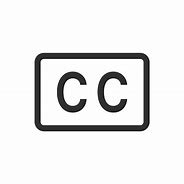
1. Select Caption/Subtitle language
.jpg)
Turning subtitles Off
%20(1).jpg)